[For SAMSUNG Glaxy - Android 12 or later versions user] Optimal smartphone setup for GeoFamily app
★ Both the Controller app and Tracker app must be set up as described below.
1. Set to use without battery limit in the background. (for both Controller and Tracker)
Phone Settings > Apps > Select the GeoFamily app on the apps list.
2. Mobile Data Settings. (for both Controller and Tracker)
Phone Settings > Apps > Select the GeoFamily app on the apps list.Phone Settings > Apps > Select the GeoFamily app on the apps list.
Always enable the 'Show notifications' and 'Service Status'.
4. Power Saving Mode Settings. (for Tracker)
Phone Settings > Battery & Device Care > Battery.
Disable the Power saving.
5. Location Permission and Accuracy Enhancement Settings. (for Tracker)
Phone Settings > Apps > Select the GeoFamily app on the apps list.
Go to Permission > Location.
Activate Allow all the time and Use precise location.
Phone Settings > Location > Location service.
Activate Wi-Fi scanning.
6. Home Screen Phone Settings.
(1) Settings for the Controller(Administrator, Caregiver).
Be sure to enable Mobile data and Sync.
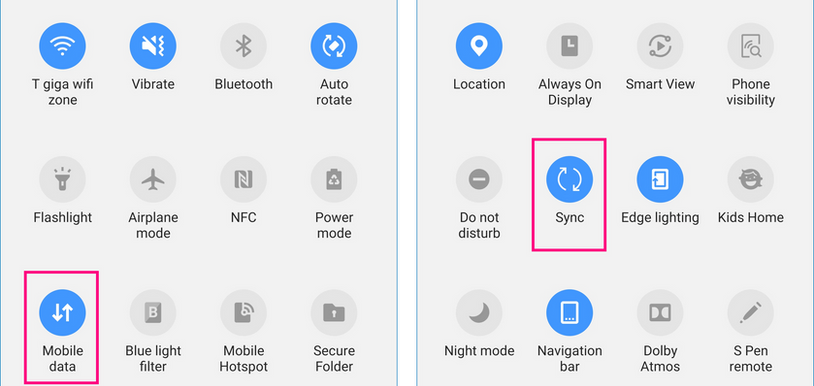
If you want to see your own location when viewing the map screen, activate Location.
If you want to save money for data communication, activate Wi-Fi.
If you want to view the map screen horizontally, activate Auto rotate.
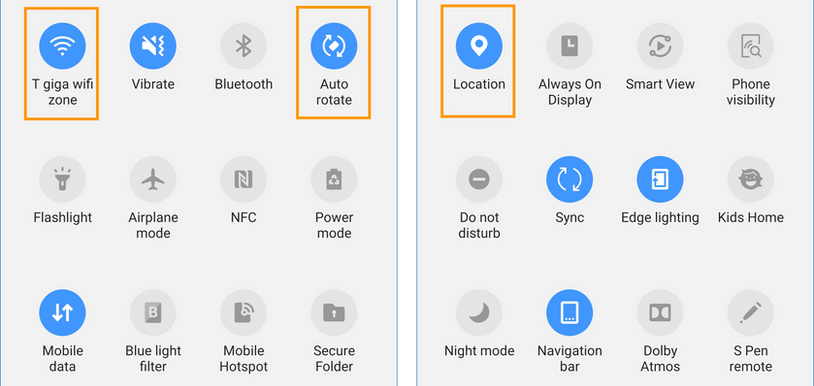
(2) Settings for the Tracker(Location Sender, Dependent).
Activate Location, and set the Location method to High accuracy.
Activate Wi-Fi, Mobile data, and Sync.
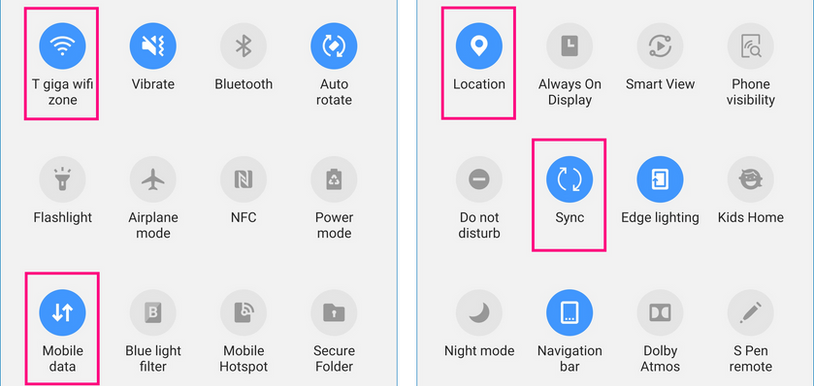
7. Always keep the Google Play Store up to date with the latest version of the app.
Find the GeoFamily app in the Google Play store and activate the Enable auto update setting.
★ For users of other Android versions, please click the appropriate link below.






One%20UI%20%EC%9C%84%EC%B9%98%EA%B6%8C%ED%95%9C%20%EC%84%A4%EC%A0%95%202950x900%202-2.png)
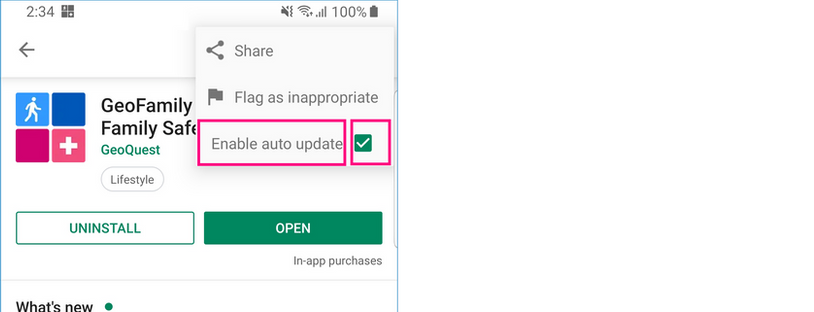
댓글
댓글 쓰기